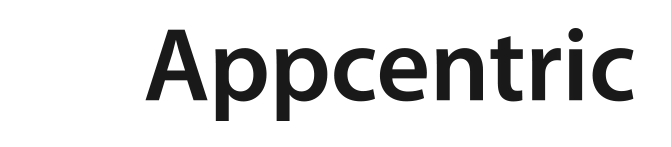AWS WorkSpaces VDI solution has two pricing options that you need to choose between for your implementation.
- Monthly
- Hourly (On demand)
In my opinion it is always worth attempting to run your WorkSpaces VDI deployment in on-demand where there is chance of cost savings when the virtual desktops can be turned off and you will not be charged.
With hourly billing you pay a small fixed monthly fee per WorkSpace to cover infrastructure costs and storage, and a low hourly rate for each hour the WorkSpace is used during the month. Hourly billing works best when Amazon WorkSpaces are used, on average, for less than a full working day or for just a few days a month, making it ideal for part-time workers, job sharing, road warriors, short-term projects, corporate training, and education.
https://aws.amazon.com/workspaces/pricing/
Turning off the VDI is done by AWS using a setting called Running Mode per VDI:
Always on – Billed monthly. Instant access to an always running WorkSpaces
AutoStop – Billed by the hour. WorkSpaces start automatically when you login, and stop when no longer being used (1-48hrs).
In my opinion a turn off period of 1 hour is too short, it doesn’t cover a user who has a long lunch or meeting that runs slightly over. 2 hours cool down period seems to be perfect for cost optimisation. With this in mind, all your VDI’s will be off at the beginning of your working day. To eliminate the need for the 60-90 second boot up time imposed by AWS for cold starts we can pre-warm the VDI’s using Lambda function on a schedule. The process will be as follows:
- CloudWatch Event that runs based on a CRON schedule.
- Event triggers the execution of a Lambda function
- The Lambda function runs python that starts WorkSpaces based on a set of conditions using the boto3 library to interact with the service.
The python code block below wakes all VDI’s in a region that are in a ‘STOPPED’ state but there is no reason why you couldn’t be more granular with tagging per VDI.
import boto3
def lambda_handler(event, context):
directory_id= ''
region = 'ap-southeast-2'
running_mode = 'AVAILABLE'
# Event
session = boto3.session.Session(
aws_access_key_id='',
aws_secret_access_key=''
)
ws = session.client('workspaces')
workspaces = []
resp = ws.describe_workspaces(DirectoryId=directory_id)
while resp:
workspaces += resp['Workspaces']
resp = ws.describe_workspaces(DirectoryId=directory_id, NextToken=resp['NextToken']) if 'NextToken' in resp else None
for workspace in workspaces:
if workspace['State'] == running_mode:
continue
if workspace['State'] in ['STOPPED']:
ws.start_workspaces(
StartWorkspaceRequests=[
{
'WorkspaceId': workspace['WorkspaceId'],
},
]
)
print 'Starting WorkSpace for user: ' + workspace['UserName']
else:
print 'Could not start workspace for user: ' + workspace['UserName']
To start the Workspaces on a schedule, Lambda can invoke using a CRON expression:
cron(0 22 ? * SUN-THU *)
The cron schedule runs in GMT, so in this case 10:00 PM in GMT is 8:00 AM in AEST for following day (GMT +10:00).
The end result is the WorkSpaces you have chosen to wake up would start at 8am and shutdown again at 10am if not used. If you had departments or user groups that are heavy users versus sometimes users this might be where your code looks at some tags you’ve set per VDI.