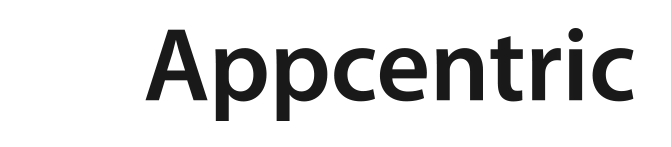Amazon Web Services is a well established cloud provider. In this blog, I am going to explore how we can interface with the orange cloud titan programmatically. First of all, lets explore why we may want to do this. You might be thinking “But hey, the folks at AWS have built a slick web interface which offers all the capability I could ever need.”Whilst this is true, repetitive tasks quickly become onerous. Additionally, manual repetition introduces the opportunity to introduce human error. That sounds like something we should avoid, right? After all, many of the core tenets of the DevOps movement is built on these principles (“To increase the speed, efficiency and quality of software delivery”– amongst others.)
From a technology perspective, we achieve this by establishing automated services. This presents a significant speed advantage as automated processes are much faster than their manual counterparts. The quality of the entire release process improves because steps in the pipeline become standardised, thus creating predictable outcomes.
Here at cloudstep, this is one of our core beliefs when operating a cloud infrastructure platform. Simply put, the portal is a great place to look around and check reporting metrics. However, any services should be provisioned as code. Once again, to realise efficiency and improve overall quality.
“How do we go about this and what are some example use cases?”
AWS provide an open source CLI bundle which enables you to interface directly with their public API’s. Typically speaking, this is done using a terminal of your choice (Linux shells, Windows Command Line, PowerShell, Puty, Remotely.. You name it, its there.) Additionally, they also offer SDK’s which provide a great starting point for developing applications on-top of their services in many different languages (PowerShell, Java, .NET, JavaScript, Ruby, Python, PHP and GO.)
So lets get into it… The first thing you’ll want to do is walk through the process of aligning your operating environment with any mandatory prerequisites, then you can get install the AWS CLI tools in a flavour of your choice. The process is well documented, so I wont cover it off here.
Link – https://docs.aws.amazon.com/cli/latest/userguide/cli-chap-install.html
Once you have the tools installed, you will need to provide the CLI tools with a base level of configuration which is stored in a profile of your choice. Running “AWS Configure” from a terminal of your choice is the fastest way to do this. Here you will provide IAM credentials to interface with your tenant, a default region and an output format. For the purpose of this example I’ve set my region to “ap-southeast-2” and my output format to “JSON.”

From here I could run “aws ec2 describe-instances” to validate that my profile had been defined correctly within the AWS CLI tools. The expected return would be a list of EC2 instances hosted within my AWS subscription as shown below.

This shouldn’t take more than 5 minutes to get you up and running. However, don’t stop here. The AWS CLI supports almost all of the capability which can be found within the management portal. Therefore, if you’re in an operations role and your company is investing in AWS in 2019. You should be spending some time to learn about how to interface with services such as DynamoDB, EC2, S3/Glacier, IAM, SNS and SWF using the AWS CLI.
Lets have a look at a more practical example whereby automating a simple task can potentially save you hours of time each year. As a Mac user (you’ve probably already picked up on that) I often need to fire up a windows PC for Visual Studio or Visio. AWS is a great use case for this. I simply fire up my machine when I need it and shut it down when I’m done. I pay them a couple of bucks a month for some storage costs and some compute hours and I’m a happy camper. Simple right?
Lets unpack it further. I am not only a happy camper. I’m also a lazy camper. Firing up my VM to do my day job means:
- Opening my browser and navigating to the AWS management console
- Authenticating to the console
- Navigating to the EC2 service
- Scrolling through a long list of instances looking for my jumpbox
- Starting my VM
- Waiting for the network interface to refresh so I can get the public IP for RDP purposes.
This is all getting too hard right? All of this has to happen before I can even do my job and sometimes I have to do this a few times each day. Maybe its time to practice what I preach? I could automate all of this using the AWS tools for PowerShell, which would allow me to automate this process by running a script which saves me hours each year (employers love that.) Whilst this example wont necessarily increase the overall quality of my work, it does provide me with a predictable outcome every single time.
For a measly 20 lines of PowerShell I was able to define an executable script which authenticates to the AWS EC2 service, checks the power state of my VM in question. If the VM is already running it will return the connectivity details for my RDP client. If the VMis not running, it will fire up my instance, wait for the NIC to refresh and then return the connectivity details for my RDP client. I then have a script based on the same logic to shutdown my VM to save money when I’m not using the service. All of this takes less than 5 seconds to execute.

The AWS CLI tools provide an interface to interact with the cloud provider programmatically. In this simple example we looked at automating a manual process which has the potential to save hours of time each year whilst also ensuring a predictable outcome for each execution. Each of the serious public cloud players offer similar capability. If you are looking to increase your overall efficiency, improve the quality of your work whilst automating monotonous tasks, consider investing some effort into learning a how to interface with your cloud provider of choice programmatically. You will be surprised how many repetitive tasks you can bowl over when you maximise the usage of the tools you have available to you.